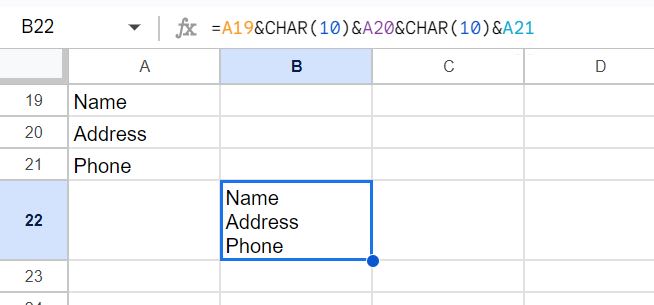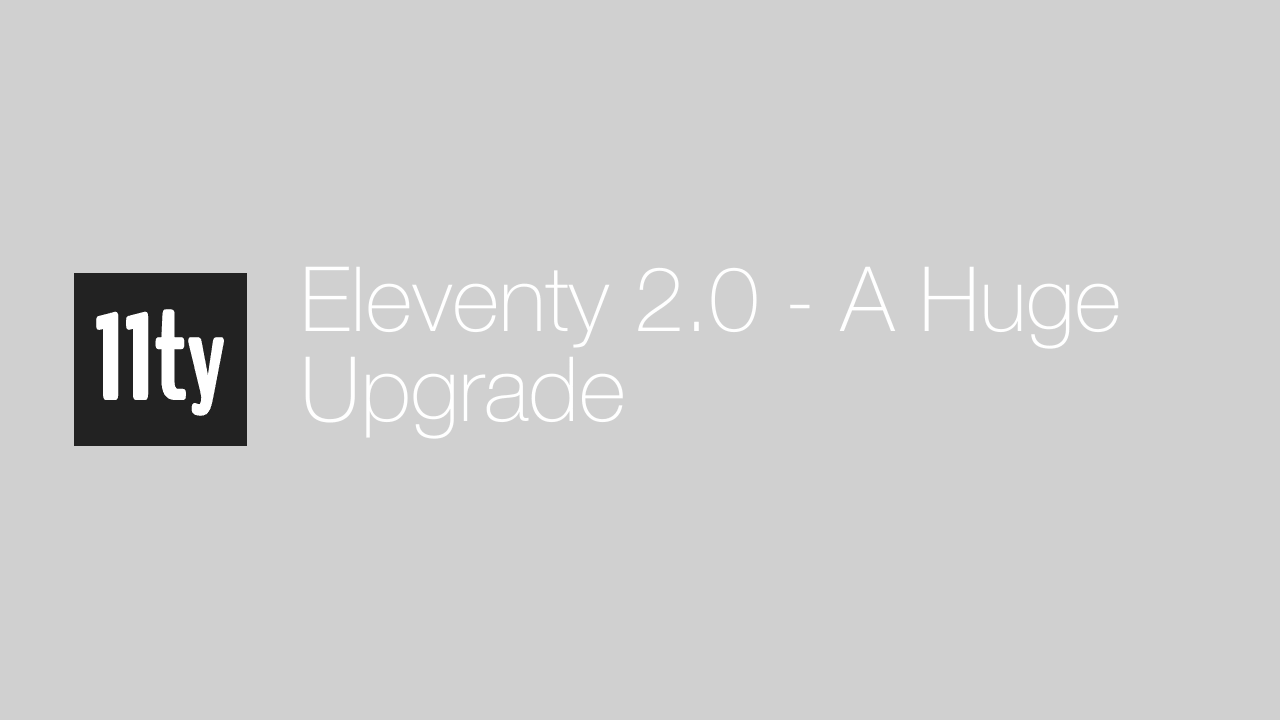How to insert a new line to the same cell in Google Sheets
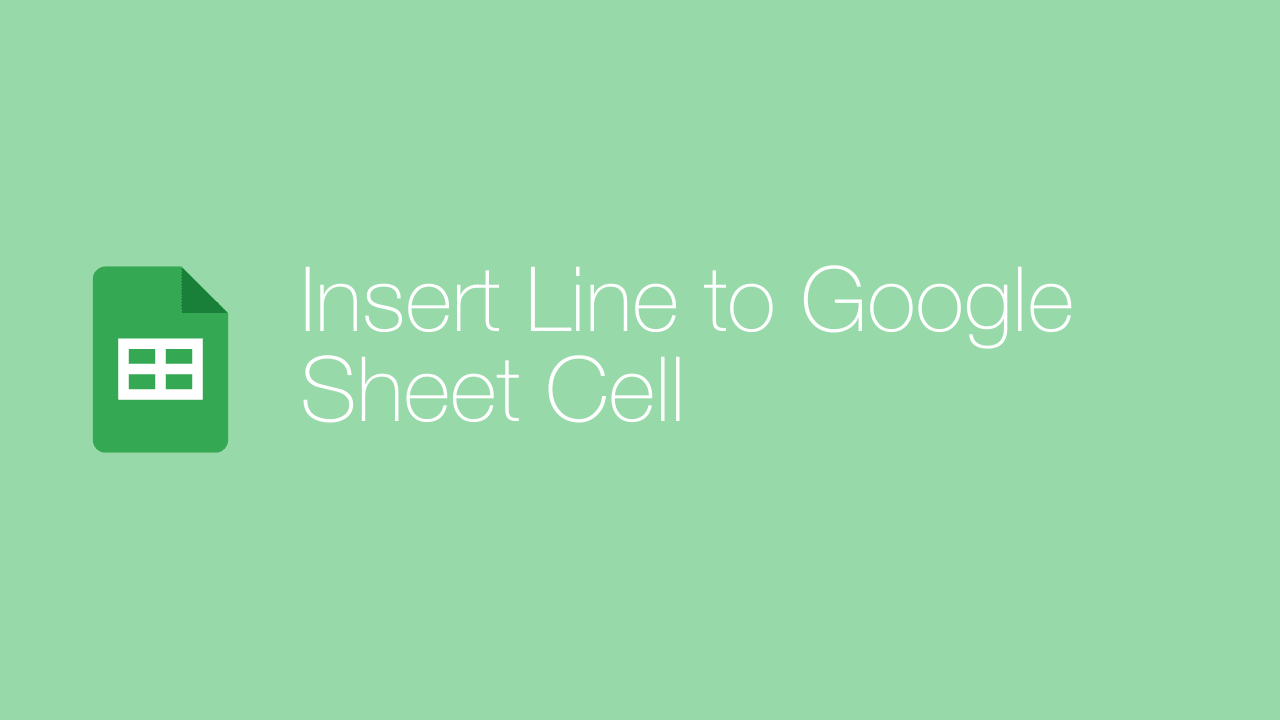
Google Sheets is a great tool when you work on numbers and keeping records, but occasionally when storing text data, it might require adding more lines to the same cell, and this could be a bit of a puzzle as pressing the ENTER key moves to the next cell.
In this tutorial, we will discuss to do this in two ways:
- Manually Adding a New Line
- Adding a Line Break Character
Let's get started!
Manually Adding a New Line
In this, we will use the keyboard shortcut here to add the extra line, so first, double-click on the cell you want to edit and press the keyboard shortcut per your OS.
ALT + ENTERWindows
CONTROL + OPTION + ENTERMAC
The above step will add a new line, and the cursor will be on the new line.
Adding a Line Break Character
CHAR(10) can be used to add line breaks when the formulas, for example:
=A19&CHAR(10)&A20&CHAR(10)&A21CHAR(10) will add line breaks after the Name and Address